How to Build E-Commerce Website for Small Business (2025 Guide)
Learn how to build e-commerce website for small business in 2025. Easy steps, no coding needed. Start selling online with the right tools and hosting. Build yours now!
Hiral
7/11/20252 min read
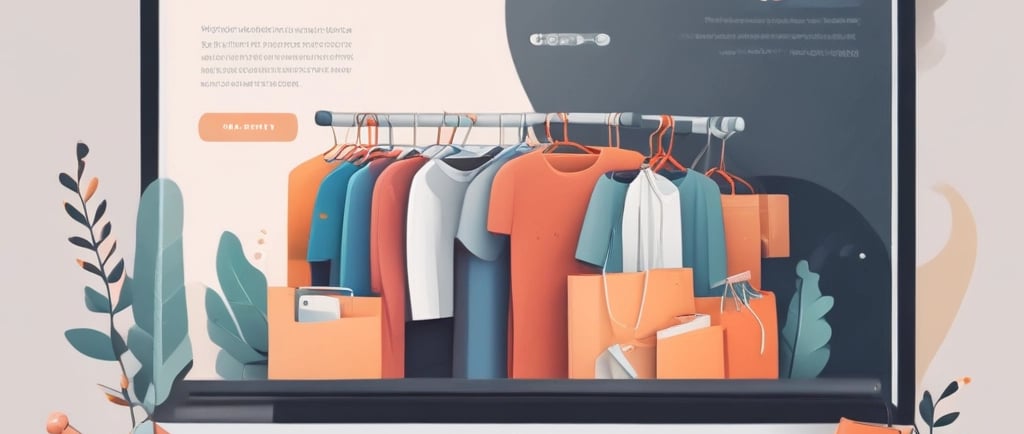
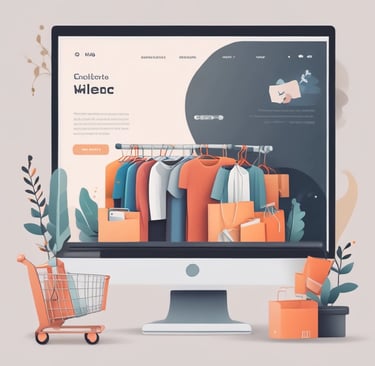
In 2025, selling online isn’t optional—it’s essential. Whether you run a boutique, a local food brand, or handmade crafts, an e-commerce website gives your small business 24/7 reach and global customers.
The good news? You don’t need to be a tech expert to get started.
This guide shows you exactly how to build e-commerce website for small business—step by step, using beginner-friendly tools.
🛒 Why Your Small Business Needs an E-Commerce Website
Here’s what an online store can do for you:
Sell beyond your local area
Accept digital payments
Build brand credibility
Automate sales and inventory
Run offers and track customer behavior
No middlemen. No high commissions. Just your products, directly to your customers.
🧩 How to Build E-Commerce Website for Small Business
1. Pick the Right Platform
Choose a platform that’s easy to manage, mobile-friendly, and built for e-commerce. Top beginner options include:
WooCommerce (WordPress) – Ideal for full control
Shopify – User-friendly but has monthly fees
Hostinger Website Builder – Fastest setup with AI tools
✅ Tip: For affordability and control, go with WordPress + WooCommerce.
2. Buy Hosting and a Domain Name
Your domain is your store’s name (yourshop.com), and hosting is the online space where it lives.
Get started with Hostinger (includes WordPress & WooCommerce tools):
👉 Click here to get affordable hosting with Hostinger (get lots of discounts)
Hostinger offers:
Free domain
Free SSL (secure site)
1-click WordPress install
Fast speeds
Easy-to-use dashboard
💡 Bonus: Use this link to activate your referral deal and launch your store at a low cost.
3. Install WordPress + WooCommerce
After purchasing hosting:
Use Hostinger's auto-installer to install WordPress
Go to Plugins > Add New > Search for WooCommerce > Install & Activate
WooCommerce turns your site into a powerful online store with:
Product pages
Cart and checkout
Payment gateways (Razorpay, Stripe, PayPal)
Shipping options
4. Choose a Clean E-Commerce Theme
Go to Appearance > Themes > Add New and look for:
Astra
Storefront
Neve
OceanWP
Make sure it’s responsive (mobile-friendly), fast, and customizable.
5. Add Your Products
In WooCommerce > Products > Add New:
Product title and description
High-quality images
Price and inventory
Categories and tags
Shipping & tax info
📸 Use clean, well-lit images and include multiple angles.
6. Set Up Payments and Shipping
In WooCommerce Settings:
Add payment methods (UPI, Stripe, Razorpay, Cash on Delivery)
Define flat or weight-based shipping rates
Enable local pickup if needed
7. Add Legal Pages
Build trust with:
Privacy Policy
Terms & Conditions
Return/Refund Policy
Shipping Policy
Contact Page
Many themes include templates for these.
8. Launch and Promote
Before going live:
Test checkout and payments
Check mobile responsiveness
Connect with WhatsApp or email for customer queries
Announce your launch on social media and Google Business
🚀 Tools You Might Need
ToolPurposeCanvaDesign product banners & postsGoogle AnalyticsTrack visitors and salesMailchimpCollect emails and send offersRank Math SEOOptimize your product pages
🏁 Final Thoughts
If you want to grow your business online, learning how to build e-commerce website for small business is a game changer. It may sound overwhelming, but modern tools make it easier than ever.
Start small. Launch fast. Learn as you grow.
Your store is just a few clicks away!
👉 Start building your online store with Hostinger now and take your business global.
Let me know if you'd like a version customized for a product category (like clothing, skincare, or food) or want a social media caption to promote your e-commerce launch!
